Help with avatar preview in VRC
-
wrote on 18 Apr 2025, 18:24 last edited by
Hi, I am having an issue with my avatar's preview in VRC, and I can't seem to figure it out.
I want it to not have the tail, and only the bottom ears on its preview in VRC. I have the assets disabled in Unity, however that does not help. I have also noticed when I disable GestureManager after using play mode in Unity, it loads my avatar the same way as it does in the VRC preview, having both the ears and tail, and I cant figure out a way to change it. Any advice would be appreciated
The first pic is what it looks like on the VRC preview and after i turn off gesture manager, and the second one is what it looks like with unity with everything properly enabled and disabled. -
wrote on 24 Apr 2025, 16:30 last edited by
A toggle and/or an animation is automatically turning it on when your avatar first loads. The avatar preview shows your avatar fully compiled with no toggles active, so you probably have a reversed toggle that's turning the animation on while the toggle appears off. Alternatively, the animation might be playing from somewhere else. You'll need to check which animations are affecting that GameObject.
-
wrote on 29 Apr 2025, 13:00 last edited by
@Thisistest2 tysm for your reply, i dug around a bit in unity and this is the animation for the ears, the avatar has all three ear states on one animation it seems, where do i go from there?
the animation that makes the upper ears appear seems to be "earslower 1"and for the tail, the animation that makes it appear is "Tail"
im still a noob in unity so this might be an easy fix, i am just kinda lost still when it comes to animations

-
@Thisistest2 tysm for your reply, i dug around a bit in unity and this is the animation for the ears, the avatar has all three ear states on one animation it seems, where do i go from there?
the animation that makes the upper ears appear seems to be "earslower 1"
and for the tail, the animation that makes it appear is "Tail"
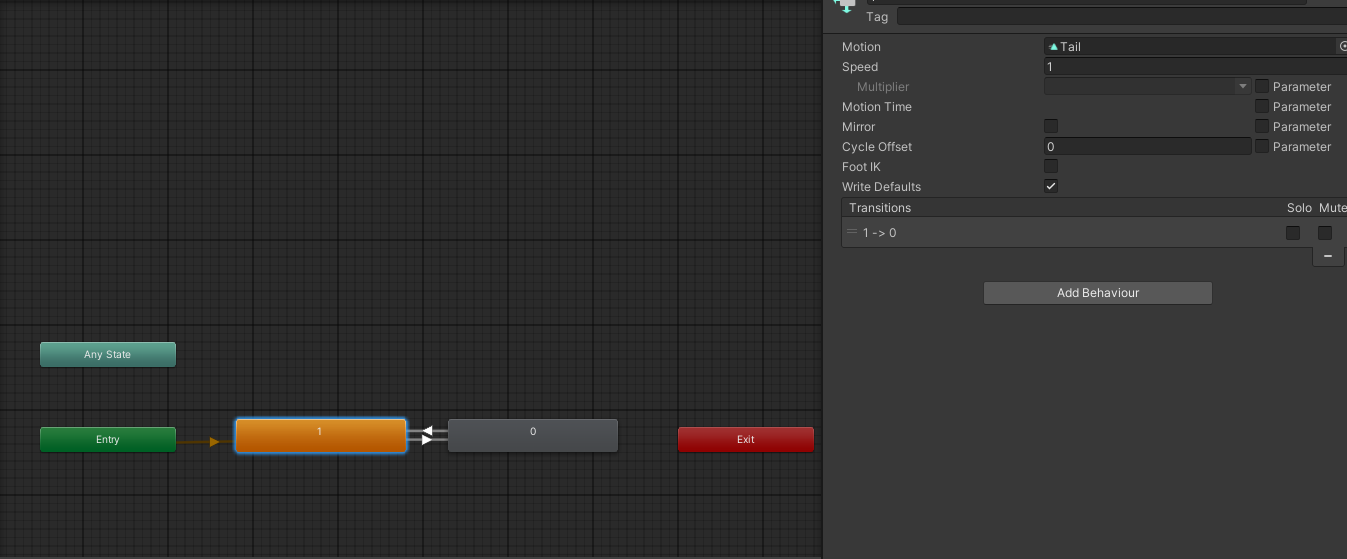
im still a noob in unity so this might be an easy fix, i am just kinda lost still when it comes to animations
 wrote on 29 Apr 2025, 14:34 last edited by Thisistest2
wrote on 29 Apr 2025, 14:34 last edited by Thisistest2@skyward So those white arrows show the flow of how an animation moves between states. If the ‘0’ block is playing the earslower1 animation and that’s what’s activating the ears, then the flow might be getting stuck there—either because there’s no arrow pointing back to an off state, or because the parameter that turns it on is staying set to toggle on when you don’t want it to be.
Parameters are how the Animator decides which path to follow when there are multiple arrows leading out of a single block. It’s like a true/false value, a number, or other logic that determines the animation flow based on what’s toggled or set—like radial menus and such. To see what a parameter does, click on one of the white arrows and check the box on the right side of the screen.
If you want to simplify things, you can use the Toggle Assistant tool, which you can download for free from Gumroad:
VRChat Toggle Assistant
Create toggles for VRChat Avatars the easier wayCreating toggles for avatars in VRChat was always pain. Add an expression parameter, append that to the animator controller, create animations and states, etc.I decided to simplify and automate that process, because all input is error. That extension for Unity lets you create toggles by only using a single UI. The other stuff is automated.Note: This unofficial Unity extension is not associated with VRChat. It's purpose is to simplify the process of creating toggles. I'm not responsible if anything breaks when using the addon. Always do a backup of your files.FeaturesCreate toggles for one accessoryCreate more advanced toggles that can control mulitple objects at the same timeCreate Radial Puppets with Blendtrees to modify blendshapes for exampleSimplified animation editorCreate new submenusRemove parameters and all connected assets (like animations, menu entries, etc.)Warning: I received some reports that toggles created with this tool are not working when using GoGo Loco.What it doesAdds a new parameter to the expression parameters of the selected avatar.Adds that parameter to the animations controller (fx or gesture controller).Creates two animations (on/off) that enable and disable the selected object at your avatar.Generates an animation layer with all needed states and tranisitions.Adds a toggle to the expression menu.Also: Lets you easily create submenus.How to use itMake sure you are usingUnity 2022.3.6VRCSDK3Avatar 3.0With those requirements, simply import the unitypackage into your project.The extension adds menu entries to the GameObject menu and Tools menu on top. The GameObject context menu is also accessible on objects in a scene.Toggle CreatorAvatar: Your avatar.Accessory Object: The object on your avatar you want to create a toggle for.Expressions Menu: Select the part of the Expressions Menu you want the toggle button in.Name in Menu: The name of the toggle button that will be displayed in your expression menu.Parameter Name: Chose an internal name of the expression parameter. (default: Same as Toggle Name)Folder for new Animations: Select a folder from your Assets library (drag'n'drop also works). The two toggle animations will be saved in that folder.Save State: The state of the toggle will be saved, even when reloading your avatar.Default State: Whether the toggable object will be shown or hidden when you load your avatar.Toggle RemoverAvatar: Select the avatar you want to remove a toggle from.Parameter to remove: Select the (bool or float) parameter you want to remove.The next part is just information about elemets found that are linked to that parameter (animations, animator states, menu entry, etc.)License and UsageThis Toggle Assistant is meant for personal, non-commercial use. You are not allowed to redistribute any parts of the product. You can use the product to create toggles for others if you do it for free.
Gumroad (shatteredfur.gumroad.com)
Use the toggle remover to remove the ear and tail toggles, then add them back using this tool. It’s pretty straightforward but I'll understand if you get stuck, if you need a more detailed walkthrough, just say the word. If you do use this and figure it our yourself make sure to set it to off by default but to save the sate.
-
wrote on 29 Apr 2025, 15:20 last edited by mei127
@Thisistest2 tysm for the tip. i was a bit afraid to touch the ears bc it includes three states (upper ears and lower ears which are both objects, and elf ears which seem to be a blendshape on the body of the model?), so I went to try it with the tail
i deleted the existing toggle, and created a new one, but in the editor mode in the Gesture Manager it still shows the tail, even though i have it set to off by default and bound to a new toggle and everything
not sure if i missed anything, heres the new animations the Toggle Assistant created, and how it looks in editor mode which still has the tail for some reason, is it bc the toggle was created wrong? -
wrote on 29 Apr 2025, 15:29 last edited by Thisistest2
@skyward Are you sure you were in play mode when you took that most recent picture of the avi? It shouldn't be in that pose when you hit play and then navigate to the Gesture Manager GameObject. It should be standing straight up, like it would in desktop mode in vrchat. That pose makes it look like you're either in the middle of editing an animation or just finished doing so.
Other than that, if it's still not working, try deleting the tail toggle and don’t add it back. Then enter play mode and check if it shows "off" when you open Gesture Manager. Let me know what happens. Also, make sure the GameObject is off before you press play—this way, you’ll know if something else is turning it on.
Sorry if I’m being redundant—I can’t see what you’re doing or know the full context.
-
wrote on 29 Apr 2025, 15:34 last edited by Thisistest2
The deleting the tail toggle suggestion is just to make sure that its not something else like a toggle that is like 'furry mode" which turns on both ears and tail or something which may override the animation telling it to not be on
-
wrote on 29 Apr 2025, 16:07 last edited by
@Thisistest2 No youre all good! Tysm for trying to troubleshoot, ill add some more context, hopefully this will make it a bit more understandable:
So in this image is what the model looks like after i turn off Gesture Manager (not fully out of play mode yet) or go into "edit mode" inside GM which was that picture I shared before in which the avatar was floating, which coincides with how my avatar looks in the VRC preview in-game


Then this is what my settings are like when im fully out of Play Mode - I have the assets for the ears and the tail disabled, I only have the lower ears enabled
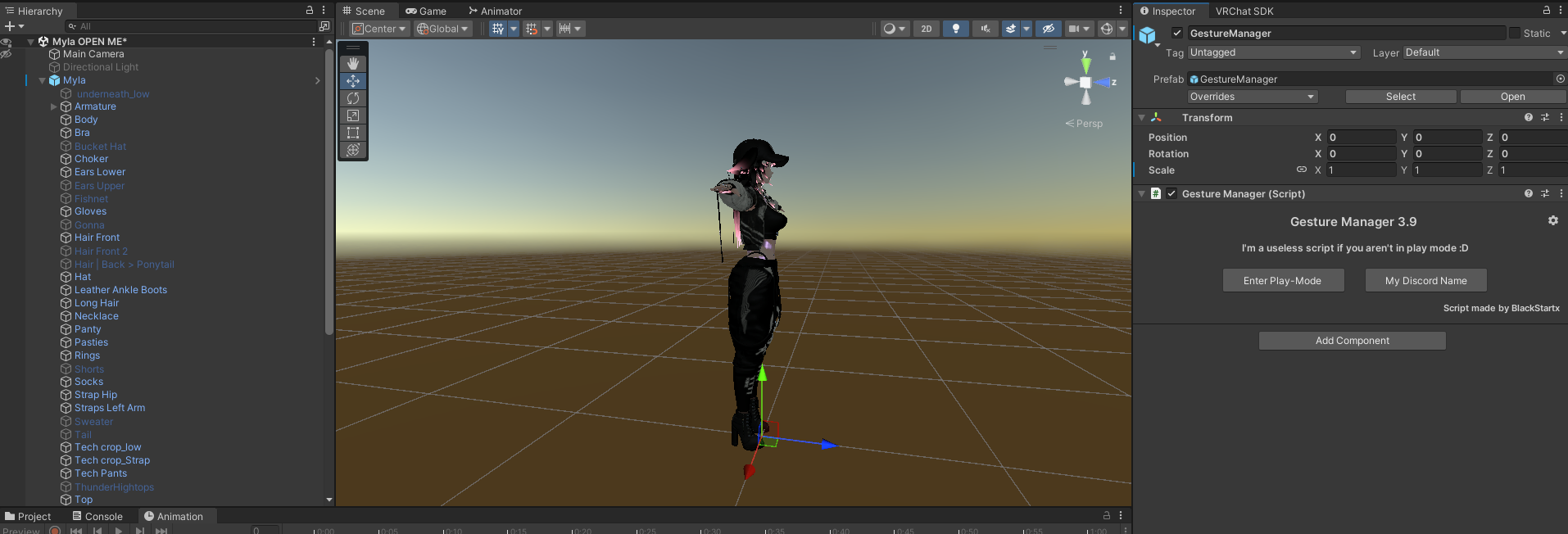
When I enter actual Game Mode, everything loads proper how I want it (when I have a toggle for the tail existing)

The avatar itself does not have a "furry mode", it has separate toggles for each type of ears, and then two more toggles for bunny ears&tail (these were not base avatar, I've added them myself so they're not tied to the tail or other ears)
So now I've tried removing the toggle you suggested altogether, and even though I have the asset off out of playmode, the tail still somehow shows up! I'm super confused now:D
-
@Thisistest2 No youre all good! Tysm for trying to troubleshoot, ill add some more context, hopefully this will make it a bit more understandable:
So in this image is what the model looks like after i turn off Gesture Manager (not fully out of play mode yet) or go into "edit mode" inside GM which was that picture I shared before in which the avatar was floating, which coincides with how my avatar looks in the VRC preview in-game


Then this is what my settings are like when im fully out of Play Mode - I have the assets for the ears and the tail disabled, I only have the lower ears enabled
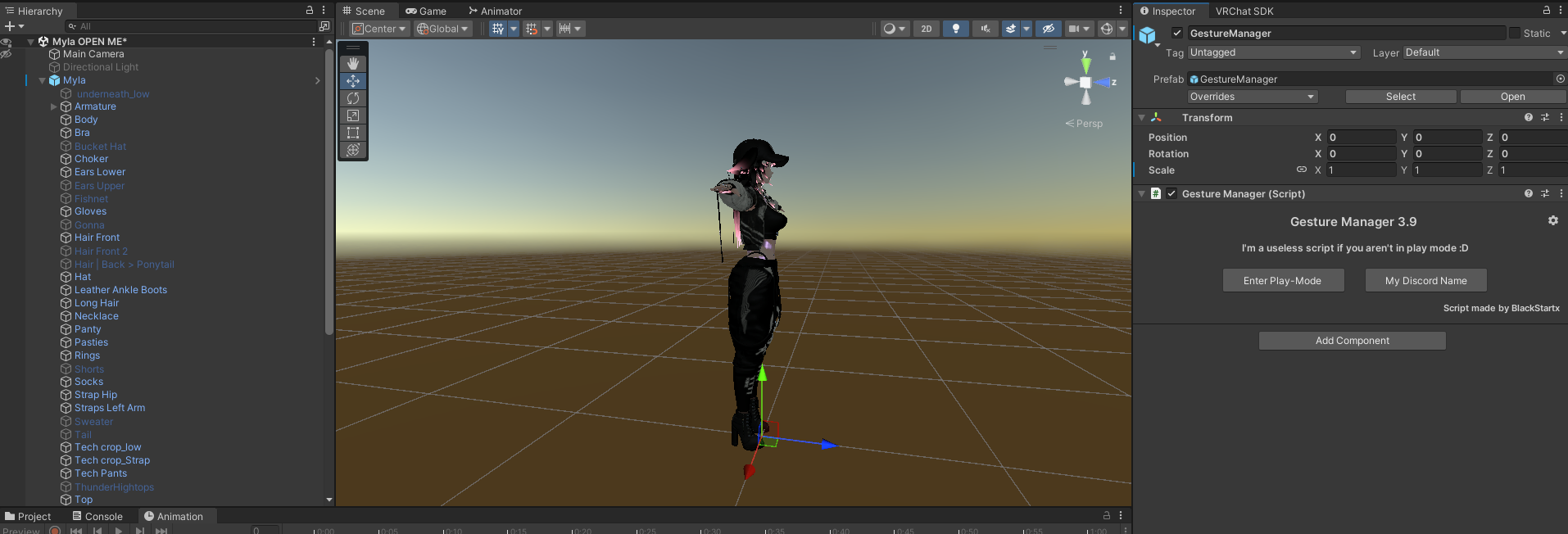
When I enter actual Game Mode, everything loads proper how I want it (when I have a toggle for the tail existing)

The avatar itself does not have a "furry mode", it has separate toggles for each type of ears, and then two more toggles for bunny ears&tail (these were not base avatar, I've added them myself so they're not tied to the tail or other ears)
So now I've tried removing the toggle you suggested altogether, and even though I have the asset off out of playmode, the tail still somehow shows up! I'm super confused now:D
 wrote on 29 Apr 2025, 22:36 last edited by
wrote on 29 Apr 2025, 22:36 last edited by@skyward To be honest, I would just backtrack and re-add that tail toggle if it looks exactly how you want it and it works. However, it’s definitely confusing how it turns back on after being removed. It makes me think there might be another animation affecting the tail, and the toggle-assisted animations you created were just overwriting it. If you just want to move on, I doubt this glitch will cause issues with your avatar in the future. But if you’d prefer to figure it out, then by all means, go ahead and hunt it down.
-
wrote on 29 Apr 2025, 22:59 last edited by
@Thisistest2 yeah, definitely very strange. it all works, just the avatar preview has been irking me, if anything i'll just remove the tail completely if i dont end up using it much.
 ty for your time! have a a great rest of your week
ty for your time! have a a great rest of your week




