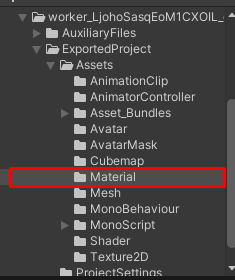How to apply shaders to an Avatar PC/QUEST
-
wrote on 30 Jul 2022, 22:47 last edited by A Former User
introduction
Here im gonna show you how to apply Shaders on an avatar for PC and Quest
Prerequisites PC(recommended shaders)
Prerequisites Quest
Mobile Shaders that can be found in the Shader selection
PC Shaders
Now its important to know what shaders you use for what material for example this Marterial folder
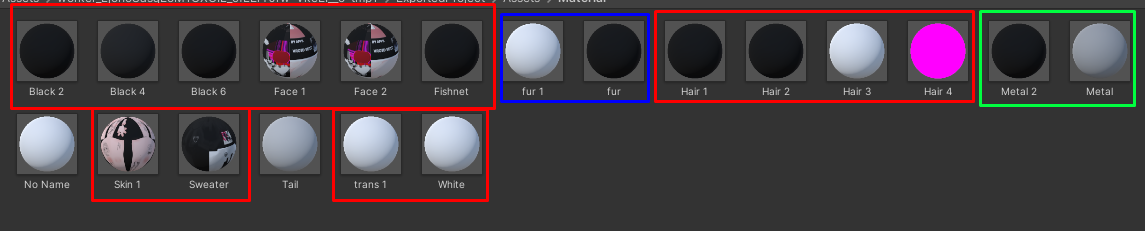
I would give them Specific ShadersRED = Poiyomi Toon
BLUE = Fur Shader
GREEN = Metallic shaderNote: if you click on the Material it will tell you the Shader name in the Inspector but you need to import that shader and re apply it make it work again
Check for errors
This is how the Avatar looks after applying the new Shaders as you can see something looks wrong there and that can happen sometimes so Check your Avatar if it looks Normal and if not go to that Material and turn off the Shader settings till its Normal looking.

In this case its the Shading setting being active causing this Problem
Click here to see it
QUEST Shaders
Locate the Material folder
You have a few Shaders from the SDK that you can see Preview
I recommend you to use Toon Lit, MatCap lit or Standard Lite Test which one looks the best and check the Texture in the Shader Setting if its the right one or notThere is a Free Converter Tool Here is a Link -> VRCQuestTools
Check for errors
Check if it uses the Right Texture sometimes it selects different Texture
Good to know:
- You cant reuse the existing shaders in the Shader folder
- If you are searching for special shaders that i didnt link in the beginning then Search them on Google or DM me on Discord (Name: Schahoz)
-Following this tutorial you should be able to understand how to apply Shaders on your Avatar for a specific Platform and Which Shaders. for questions Join this Discord server Ripperstore Discord Server Ripperstore Discord Server
Click here to get back to the Beginner Tutorial
-
System referenced this topic on 30 Jul 2022, 22:52
-
C crystaldustie referenced this topic on 5 Jan 2025, 14:04