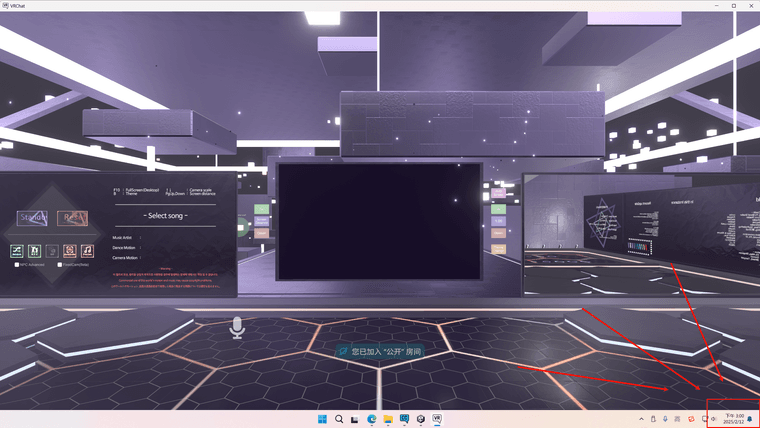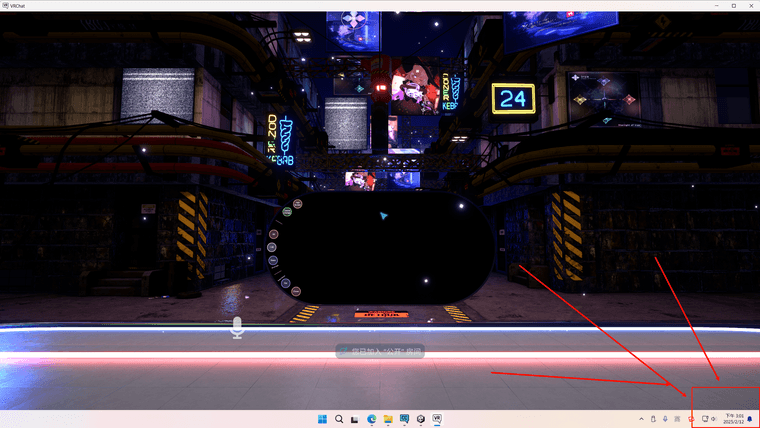iY MMD World Going Offline
-
Sure am glad I had a cached copy of that world. I figured "__data" and ".vrcw" files are exactly the same content. From there, all I did was rename that cache file to something akin to my other locally built worlds (e.g. "scene-StandaloneWindows64-something.vrcw", where "something" is whatever name will appear in VRChat Quick Launcher's local world files).
After doing this, and placing said file alongside my other locally built worlds located at "LocalLow\VRChat\VRChat\Worlds", the world loaded just fine.
Of course being a locally loaded world means it's neither on VRC servers, nor can people join you. But you yourself still gets to enjoy it.With that nifty little trick in mind, enjoy loading any cached worlds you may have.
-
Sure am glad I had a cached copy of that world. I figured "__data" and ".vrcw" files are exactly the same content. From there, all I did was rename that cache file to something akin to my other locally built worlds (e.g. "scene-StandaloneWindows64-something.vrcw", where "something" is whatever name will appear in VRChat Quick Launcher's local world files).
After doing this, and placing said file alongside my other locally built worlds located at "LocalLow\VRChat\VRChat\Worlds", the world loaded just fine.
Of course being a locally loaded world means it's neither on VRC servers, nor can people join you. But you yourself still gets to enjoy it.With that nifty little trick in mind, enjoy loading any cached worlds you may have.
-
this is how I find out it's gone... I hope it gets reuploaded soon ;w;
-
this is how I find out it's gone... I hope it gets reuploaded soon ;w;
I doubt it, the Japanese community kind of went Karen on Iris Alias, the author of the world about all the copyright bs and complained like they were the victims (typical). Iris Alias took down the world themselves following that.
I have no faith iY MMD World will be uploaded back.
-
@Metasect
I have the same cache file inC:\Users\****\AppData\LocalLow\VRChat\VRChat\Cache-WindowsPlayer\05FFBBE1048199A4\000000000000000000000000ba000000\__dataAre you extracting it from this folder as well?
-
Sure am glad I had a cached copy of that world. I figured "__data" and ".vrcw" files are exactly the same content. From there, all I did was rename that cache file to something akin to my other locally built worlds (e.g. "scene-StandaloneWindows64-something.vrcw", where "something" is whatever name will appear in VRChat Quick Launcher's local world files).
After doing this, and placing said file alongside my other locally built worlds located at "LocalLow\VRChat\VRChat\Worlds", the world loaded just fine.
Of course being a locally loaded world means it's neither on VRC servers, nor can people join you. But you yourself still gets to enjoy it.With that nifty little trick in mind, enjoy loading any cached worlds you may have.
@Metasect said in iY MMD World Going Offline:
in VRChat Quick Launcher's local world files).
Mind sharing how to? I might try to upload it.
-
@Metasect said in iY MMD World Going Offline:
in VRChat Quick Launcher's local world files).
Mind sharing how to? I might try to upload it.
How to what ? Access the VRChat Quick Launcher ? It's in Tools inside the Creator Companion.
As for upload, I would advise against it. If the creator find that world back up, they'll get it taken down (and you risk a ban too). Plus, you can only upload a world which you have the project of. This one is not a project, it's a bundled world file.
-
Sure am glad I had a cached copy of that world. I figured "__data" and ".vrcw" files are exactly the same content. From there, all I did was rename that cache file to something akin to my other locally built worlds (e.g. "scene-StandaloneWindows64-something.vrcw", where "something" is whatever name will appear in VRChat Quick Launcher's local world files).
After doing this, and placing said file alongside my other locally built worlds located at "LocalLow\VRChat\VRChat\Worlds", the world loaded just fine.
Of course being a locally loaded world means it's neither on VRC servers, nor can people join you. But you yourself still gets to enjoy it.With that nifty little trick in mind, enjoy loading any cached worlds you may have.
@Metasect Would appreciate it if you could upload a youtube video to explain how to do that
 I'm so dumb at these things
I'm so dumb at these things
-
How to what ? Access the VRChat Quick Launcher ? It's in Tools inside the Creator Companion.
As for upload, I would advise against it. If the creator find that world back up, they'll get it taken down (and you risk a ban too). Plus, you can only upload a world which you have the project of. This one is not a project, it's a bundled world file.
@Metasect dunno how to upload. do tell. dm.
-
i dont know how to use VRChat Quick Launcher to open the world help Dx
-
@Metasect dunno how to upload. do tell. dm.
You cannot upload this world.
I do not know how, and even if i did, I would not say, because it would get you banned.All I did here, was load the world file locally, in Offline Testing mode.
-
i dont know how to use VRChat Quick Launcher to open the world help Dx
Open Creator Companion app, then to go Tools tab, and launch the Quick Launcher in there.
For the file, just obtain it (check my Proton link above), and rename it to "scene-StandaloneWindows64-mmdWorld.vrcw" (Make sure you can see file extensions in File Explorer)
Place that renamed file in "AppData\LocalLow\VRChat\VRChat\Worlds"
In the Quick Launcher, look down at the Instance info section, click on "Local", and select the world file you just added.
In Profiles section, click "Add Profile", this will be Profile 0, which should be what you normally use to login to VRChat (Steam, VRChat account, etc). You can check if you want to launch that Profile in Desktop or VR with the checkbox on the right. make sure the checkbox on the left is checked to be active.
Press "Launch all selected", and there you go.
-
@Metasect Would appreciate it if you could upload a youtube video to explain how to do that
 I'm so dumb at these things
I'm so dumb at these things
I will not upload anything to youtube anymore with a ten foot pole, sorry.
Read my message above. -
Open Creator Companion app, then to go Tools tab, and launch the Quick Launcher in there.
For the file, just obtain it (check my Proton link above), and rename it to "scene-StandaloneWindows64-mmdWorld.vrcw" (Make sure you can see file extensions in File Explorer)
Place that renamed file in "AppData\LocalLow\VRChat\VRChat\Worlds"
In the Quick Launcher, look down at the Instance info section, click on "Local", and select the world file you just added.
In Profiles section, click "Add Profile", this will be Profile 0, which should be what you normally use to login to VRChat (Steam, VRChat account, etc). You can check if you want to launch that Profile in Desktop or VR with the checkbox on the right. make sure the checkbox on the left is checked to be active.
Press "Launch all selected", and there you go.
-
@Metasect When naming it it's still a text file so the quick launcher won't recognize it as a world. What should I do?
Make sure when you rename the file that you can see hidden file extensions in File Explorer.
- Open File Explorer (open any folder).
- Click the View tab.
- Select "File name extension"
- Optionally, you can enable Hidden items.
Filename extensions will now be visible.
-
Make sure when you rename the file that you can see hidden file extensions in File Explorer.
- Open File Explorer (open any folder).
- Click the View tab.
- Select "File name extension"
- Optionally, you can enable Hidden items.
Filename extensions will now be visible.