LF: Any type of Shantae Model/Avi (Update)
-
looking for someone who have already ported a model of Shantae from Rafaknight, Zy0n7 or any other model from a specific creator and still has a unitypackage or file? NSFW Preferred
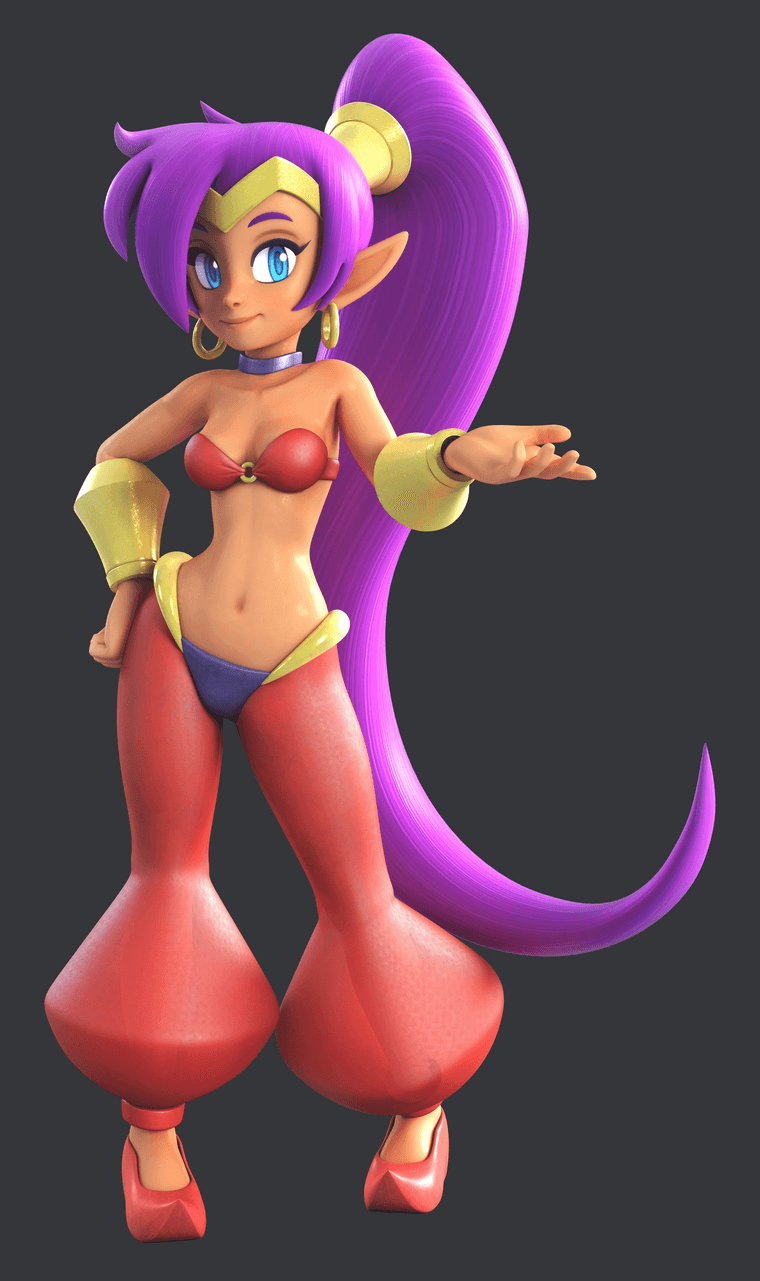


found another shantae model that could be converted to vrchat port if anyone's willing to do it
https://smutba.se/project/79943388-9766-4cae-8533-bdd0934fe54e/Yet another model that can possibly be converted to VRC
https://ultim8nik.gumroad.com/l/a043l?layout=profile&recommended_by=library -
bamp bump boimp
-
looking for someone who have already ported a model of Shantae from Rafaknight, Zy0n7 or any other model from a specific creator and still has a unitypackage or file? NSFW Preferred
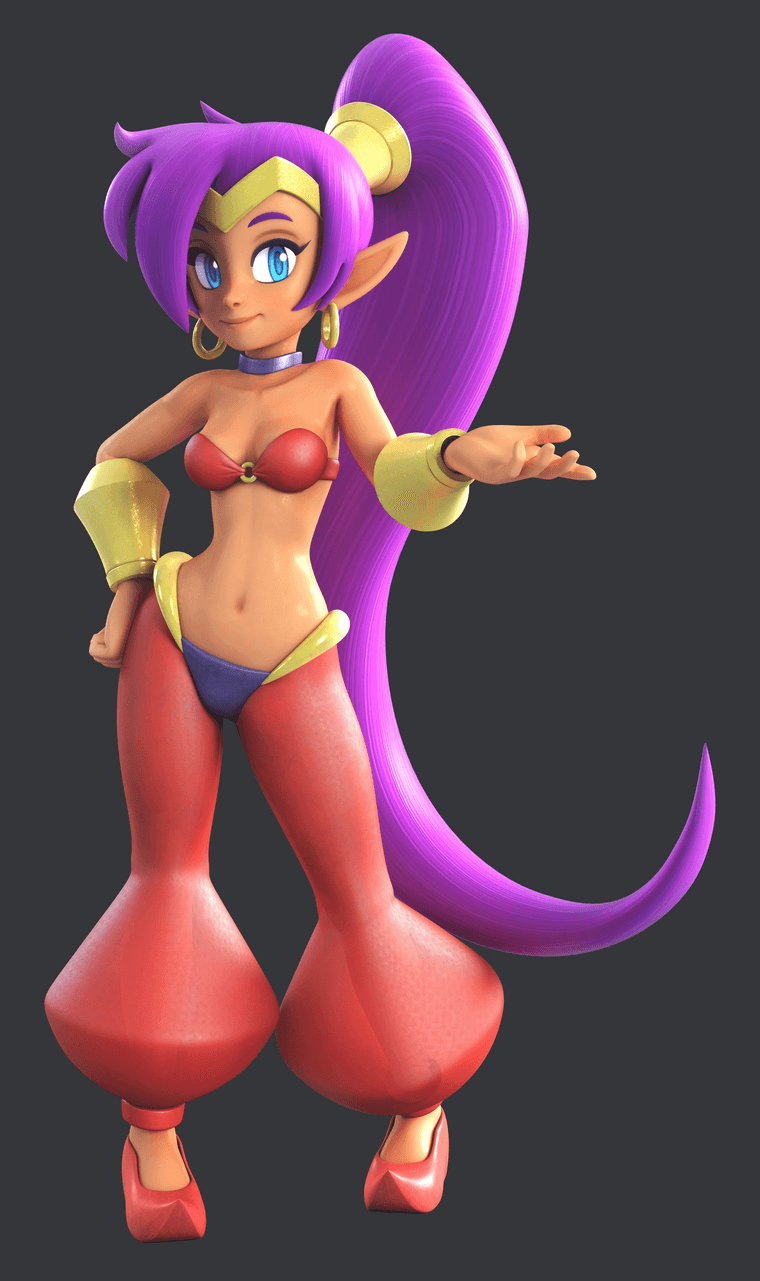


found another shantae model that could be converted to vrchat port if anyone's willing to do it
https://smutba.se/project/79943388-9766-4cae-8533-bdd0934fe54e/Yet another model that can possibly be converted to VRC
https://ultim8nik.gumroad.com/l/a043l?layout=profile&recommended_by=libraryin case no one isnt able to find these to port them to vrc ports, i'll provide the links for you to do so. unfortunately only two i could find is from Zy0n7 and Rafaknight, the third one would be on your own
bonus link:
Shantae "7 Sirens" -
ALRIGHT FRIENDS, I have made a VRC port, but if you must know it doesn't have any toggles or any happy jiggles (tits and ass).
It does have everything else. I gave it GoLoco, it has Visemes (lip sync or whatever), eye look, blinking, and facial expressions.https://workupload.com/file/5h6cRTEzg9w
(Just to be clear, this is for the Zy0n7 model, NOT the other one)
-
@ALilRotten despite whats been given it is a start and im willing to be patient enough for an update. and yes seeing how certain models made from Zy0n7 are hard to rig and model the toggles its rather a pain
the work thats been put in is a good start so far, so take the time you need and focus on whats on task. again couldnt thank you enough
-
ALRIGHT FRIENDS, I have made a VRC port, but if you must know it doesn't have any toggles or any happy jiggles (tits and ass).
It does have everything else. I gave it GoLoco, it has Visemes (lip sync or whatever), eye look, blinking, and facial expressions.https://workupload.com/file/5h6cRTEzg9w
(Just to be clear, this is for the Zy0n7 model, NOT the other one)
@ALilRotten is it nsfw at least?
-
@Fire1987 in the notes on the file he said it isnt, but in the files there's textures of nudity within and this is the start of the model. it is sfw for the time being, but he is focused on other projects before this one being fully togglable and with physics.
in due time he'll post an update on the model but its gonna take time so patience is key
-
@ALilRotten is it nsfw at least?
The model can easily be fixed into becoming NSFW. All that needs to be done is to go into blender, separate the clothing mesh(s) from the body. After that it can be exported again as an FBX with the same name and placed inside Unity.
The reason why it needs to be the name as the FBX is because Unity would register it as a separate model and we do not want that. So making it have the same name as the FBX previously used is helpful, so that way you won't lose any progress you have already done on the avatar in Unity.
If you would like to do it yourself, I can hand over the Blend file and the FBX file. Its a simple process if you understand what you're doing. IF you do not, I can help.
If you decide to do it yourself, here is what you do.
-
Download the files (I might send if you wanna try it yourself, don't worry about breaking it, I will still have the original and you can still download the original)
-
Open the Blender file (the one with the orange thing on it)
-
Once opened find the object you want to remove, in this case its the clothing.
-
You're gonna wanna hover your mouse to the object and enter EDIT mode. (Top left, easy to find, kind of small)
-
ONCE in edit mode, click in the empty space so that way you're not selecting the entire model.
-
Hover over the object you wish to separate from the body with your mouse and you are gonna press 'L' on your keyboard. It will select a mesh in its entirety. (IF it did not select ALL of the clothing) you will just have to go to the clothing areas that were not selected and press L again until everything you want is selected.
-If you made a mistake and selected the wrong thing, you can do CTRL + Z to redo what you did.
-
To turn you camera if needed, you use middle mouse button. (The scroll wheel, but you push on it.)
-
To simply move your camera, you use right click.
-
Once you have selected the mesh you wish to separate from the body. You're gonna RIGHT click on the selected mesh (it'll glow orange) and you will look down to see a thing that says 'SEPERATE' and you go to that and you click on 'BY SELECTION'
-
Once done. You can now Export the model into the FBX file WITH THE SAME NAME (You can hit export, save as, click on the fbx you want it to save on and be done)
-
Now you will enter Unity, DELETE THE PREFAB OF THE MODEL NOT THE UNITY FILE (You will know the model. It just has Shantae on it. It is NOT the weird cubes) It will make the things on the left panel red, but don't worry, it will be okay.
-
NOW grab the FBX file you JUST saved and put it in the Unity thing, middle panel. The things will no longer be red, you might have to put the textures on though, but its fine. (You just... go into mats and just drag and drop them on the model in the places they are meant to be.)
-
Be sure to check the model is set to HUMANOID and NOT GENERIC. If you don't know how to do that. You go to the left hand panel, click the model's name. Go to the right panel and click SELECT. It will bring you to a new menu and you will see a drop down menu in the middle and it will either say GENERIC or HUMANOID. If it was at GERNERIC then you will have to enter CONFIG after you switch it to HUMANOID and make sure that the JAW BONE in the HEAD is not being used. If it is, just simply remove it and hit 'APPLY'.
-
Toggles here are kind of easy in my opinion if you know what you're doing. If not, then I suggest you look up how to do toggles or I could give you a video of said toggles so you can learn yourself.
But yeah, now you have the NSFW model. Yay. Its pretty simple after you get use to it. I know it seems like a LOT of information, but after a while you will be like: Oh, cool. I know how to do it now. I am a GOD. Haha jokes.
If you're too scared to do it, or don't want to learn how, then I will do it at a later date.
-
-
I made a video to help you if you're confused by my words.
https://youtu.be/-GkO_LGw1dw
I also added links you can download if you wanna try doing Unity stuff yourself.




