Can't help you there. I'm not the one who made the work upload or posted about it on the other forum. I just found the links.
ALilRotten
Posts
-
LF: Zy0n7's Vrchat Supported Avatars (29/32) -
LF: Blessed Mitty and Stocking by zy0n7Someone found it: https://pixeldrain.com/u/VdzTLmj8 (This is the VRC one)
This is the post: https://forum.ripper.store/topic/34964/lf-blessed-mitty-by-zy0n7-found/139 -
LF: Zy0n7's Vrchat Supported Avatars (29/32)Here is Miku: https://workupload.com/file/gFDAFaANUDN
eiron here: https://forum.ripper.store/topic/20229/zy0n7-miku/11
found it/had it.According to him this is the pmx/mmd version.
-
LF: Customizable Worker DroneWhich one are you trying to upload?
I might be able to fix it. -
LF: Customizable Worker DroneAlways check vrmodels.store
Here is the link to what you're looking for, been up there for a while: https://vrmodels.store/avatars/43605-customizable-worker-drone.html
-
LF | the files to this CYN modelThat's an edit of Miz!'s avatar.
This one looks like it's the Uzi model with added assets, retextured and designed.https://vrmodels.store/avatars/43869-mizs-murder-drones.html
Here is a link to the models. You can see that the model you're looking for is in fact an edited Uzi.The hair sides look like they came from this model
https://vrmodels.store/avatars/47528-mala.html -
Uzi by Samzan [Need help rigging]@silvabliss
I got time right now. I also just uploaded a video how to do basic rigging.
So I wouldn't mind teaching you at all.
Feel free to find my Discord in my profile. Just click the link and message me and I'll help you when you're available (or when I am. I have no idea what our times are like). -
Uzi by Samzan [Need help rigging]Rigging in itself isn't hard in my opinion. Its fairly easy once you know what to do.
If you'd like I can teach you to rig and weight paint.
I already have someone I'm teaching, but she hasn't reached out to me yet to ask for further assistance.If you're talking about Unity stuff, then that's different when uploading an avi because rigging isn't required. (Since it was already done in Blender.)
-
LF: The Queen Boosette by FromTheGravesBump
-
LF: The Queen Boosette by FromTheGravesBump
-
LF: The Queen Boosette by FromTheGraveshttps://fromthegraves.com/b/boosette


I've been trying to nab this model for a while, but no luck.
I checked all over to see if it was ever leaked. It wasn't.
Would love if this was around. -
LF: The Queen Boosette (From The Graves)Bump
-
Murder drones avis by yumily/chloeBumping for Cyn, Tesso and V
-
LF: Isabella by zy0n7Bump
-
LF: Zy0n7 Stocking ModelBump
-
LF: Blessed Mitty and Stocking by zy0n7Bump
-
Found: A BUNCH Of ModelsThe Zy0n7 models in this link all been removed.
Everything Zy0n7 and below have been removed as well.Anything above Zy0n7 still can be downloaded. I checked a good majority of them.
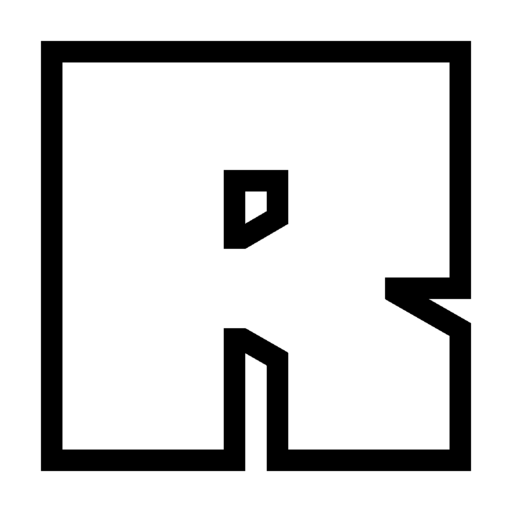
Paid stuff for free
Models [Models with existing ports] Rosetta [ http://tstorage.info/jnh9kpl69cxw | http://tstorage.info/w4aq43smg5x7] Ports: [ http://tstorage.info/clkp3see3fxk (Ported by anon.) | http://tstorage.info/uazu7v5jajah (Lingerie, ported by anon.) | http://tstorage.info/7vf9dn8h91ff (Both, ported by Ju...
(rentry.co)
-
LF Rabbit Doll and BeastTech Doll by SpaceTatoBump
-
LF: This... avatarbump.
Still trying to find her. -
LF: This... avatarI don't remember its name, or where I got it, but I used to wear this avi a lot. It was a cute vampire girl with droopy elf ears. She could spawn a coffin and do other cool stuff too. She could even spawn a throne that you can sit on and a multitude of other things.
One day, I no longer could be that model. Either it was removed or taken down, I dunno. Either way, I'd like to find it again. All I have left is this picture.
(Yes, I tried a reverse image search)Sorry if this isn't the best place to post this. I didn't know where else to put it.

